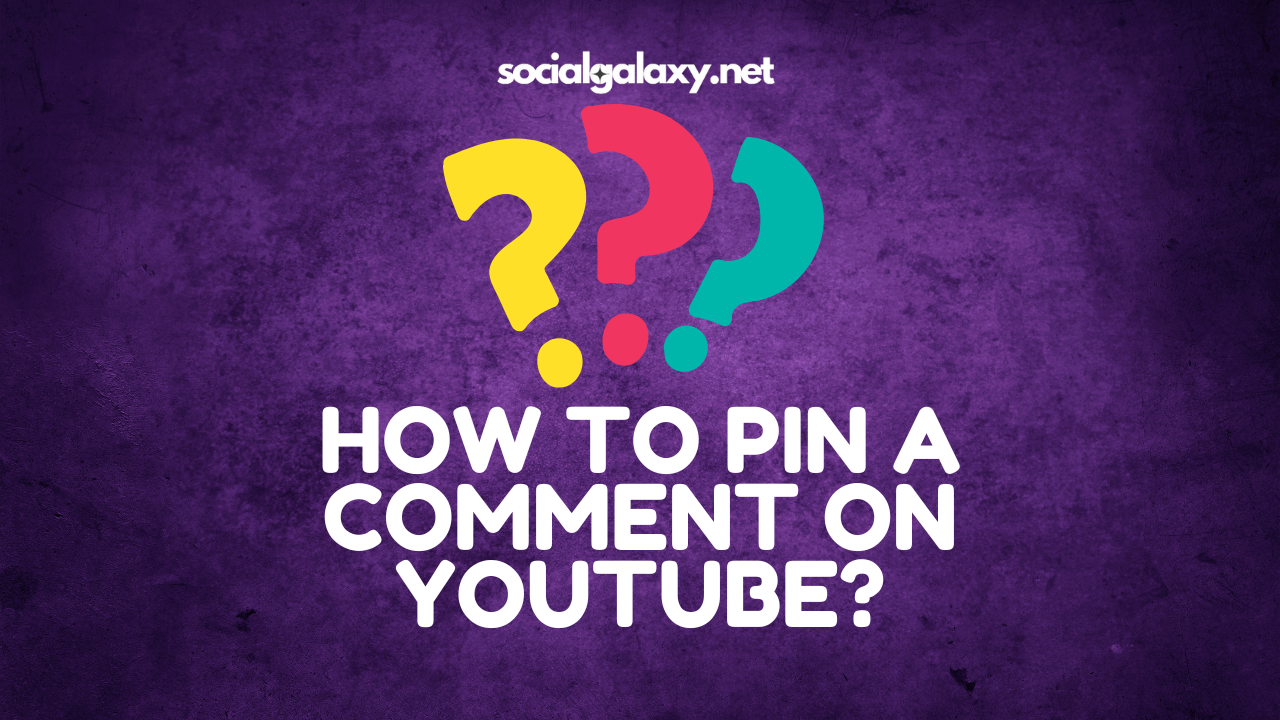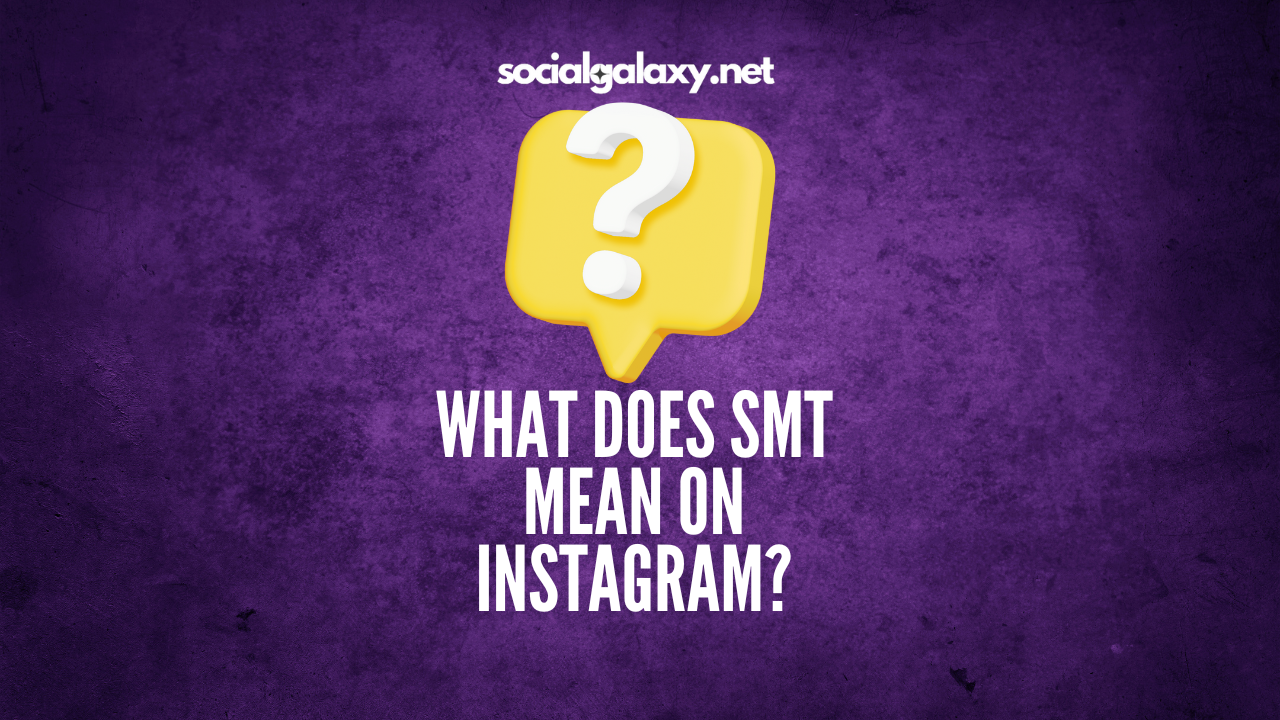How to Check if Your Website is Indexed on Google: A Step-by-Step Guide
Ensuring your website is indexed by Google is crucial for your online visibility and SEO success. If your site isn't indexed, it's as if it doesn't exist in the eyes of the world's most popular search engine, making it virtually invisible to potential visitors. Whether you've just launched a new website or are optimizing an existing one, knowing how to check if your website is indexed on Google is an essential skill. This step-by-step guide will walk you through the process, ensuring you can easily verify your site's status on Google.
Step 1: Use the Google Search Console
The most straightforward method to check if your website is indexed is through Google Search Console (GSC). If you haven't already, you'll need to set up your website with GSC. Here's how:
- Sign in to Google Search Console: Go to Google Search Console and sign in with your Google account.
- Add Your Website: Click on 'Add Property' and enter your website's URL. You'll need to verify ownership of your website through one of the methods Google provides, such as uploading an HTML file to your server or adding a DNS record.
- Navigate to the 'Coverage' Report: Once your site is verified, go to the 'Coverage' section on the left-hand menu. This report shows the index status of pages on your website.
Step 2: Use the "site:" Search Operator
Another quick way to check if your website or specific pages are indexed is to use the "site:" search operator in Google.
- Open Google: Go to the Google homepage.
- Enter the "site:" Command: In the search bar, type "site:yourwebsite.com" (replace "yourwebsite.com" with your actual domain name) and hit enter.
- Review the Results: The search results will display all the pages of your website that Google has indexed. If you see your pages, your site is indexed. If you see no results, or fewer results than you expect, some of your pages might not be indexed.
Step 3: Check for Indexing Errors
If you notice that some pages are not indexed or you want more detailed information, Google Search Console provides tools to diagnose and fix common issues.
- Go to the 'Coverage' Report: In Google Search Console, the 'Coverage' report details which pages are indexed and any problems that might be preventing indexing.
- Identify Errors: Look for any errors or warnings that could affect indexing. Google will list issues such as 'Crawl Errors' or 'Page with Redirect'.
- Fix and Request Reindexing: Follow Google's recommendations to fix the issues. Once resolved, you can request reindexing directly through the report.
Step 4: Submit Your Sitemap to Google
Submitting a sitemap through Google Search Console can help ensure that Google knows about all of your site's pages and can index them more efficiently.
- Prepare Your Sitemap: Ensure you have a current XML sitemap for your website. This is typically located at yourwebsite.com/sitemap.xml.
- Submit Your Sitemap in GSC: In Google Search Console, navigate to the 'Sitemaps' section. Enter the URL of your sitemap and click 'Submit'.
- Monitor the Status: After submission, you can check back to see that your sitemap has been successfully processed and monitor how many pages have been indexed as a result.
Conclusion
Checking if your website is indexed on Google is a critical step in your SEO strategy. By following this guide, you can ensure that your site is visible to Google and, by extension, to your potential audience. Regularly monitoring your site's index status and addressing any issues promptly will help improve your visibility and drive more traffic to your site. Remember, SEO is an ongoing process, and keeping tabs on your indexing status is just one part of ensuring your website's success.